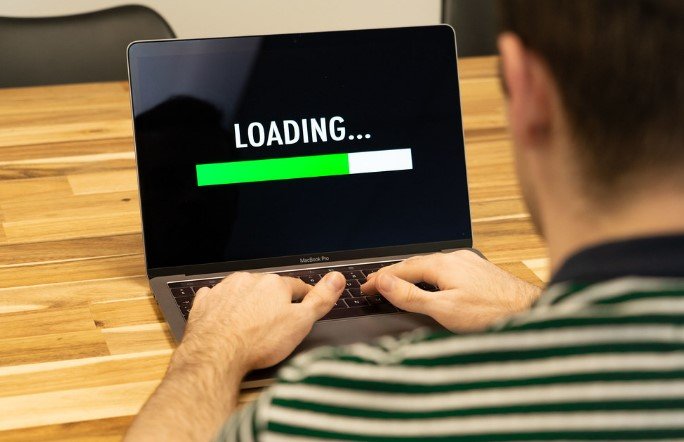
Table of Contents
Options recommended to users on how to speed up computer.
Please note that this article only covers an overall slow computer and guides on how to speed up the computer and it does not include below issues:-
- Slow booting of computer
- Slow internet connection.
- Slow WIFI.
Before going with the steps of how to speed up computer its recommended that you reboot your computer. Let’s begin!
Delete Temporary Files
Temporary files are saved automatically on the hard drive In a specific folder when a computer runs its programs and deleting these temp files can boost computer performance. Disk Cleanup utility may not delete every file in the temp directory folder hence we suggest deleting temporary files manually.
- Open the Start menu from the left corner or press the Windows key on the keyboard, then type run in the Search field
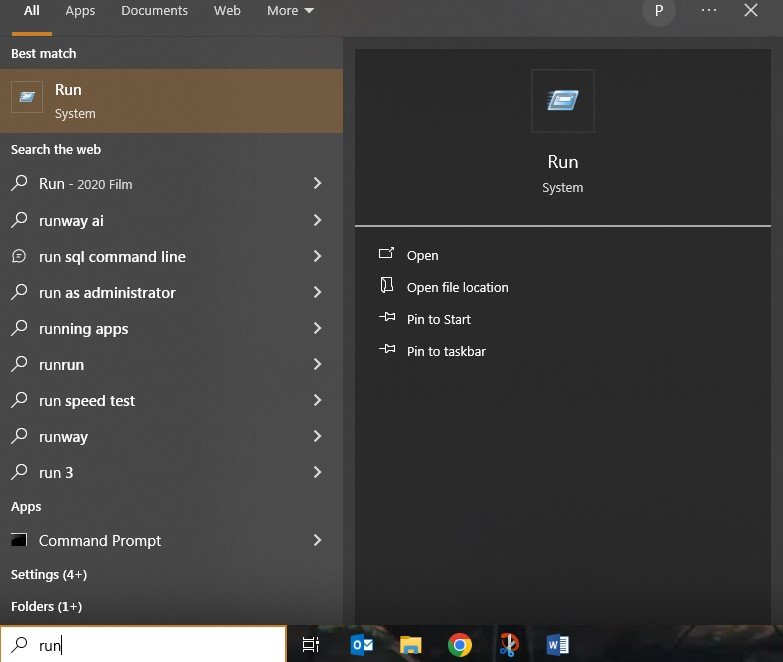
- Then type %temp% in the Search field of run pop up and press OK.
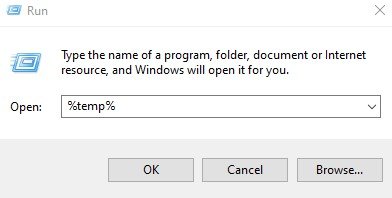
- A temp folder should open.
- All files found in this folder can be deleted, those files in use and cannot be deleted, they can be skipped.
Programs running In background
There can be some programs running in the background and it can be one of the reasons for a slow computer. You can remove or disable any programs that start automatically when a computer boots. To find what programs are running in the background and how much resources such as memory and CPU they are using, you need to open Task Manager.
In case you have an antivirus scanner installed on the computer, make sure to check if it’s scanning the computer in the background. If it’s scanning you can allow the scan to complete.
Disable the Windows search indexing function
The Windows OS indexes content such as files & folders, this is done to improve the performance of Windows search. However, search windows indexing can slow down the performance of computers. If you turn off the Windows search indexing function it can free up some system resources and improve computer performance.
Follow steps below to turn off Windows search indexing service.
- Press Windows button or windows search, type services and press Enter.
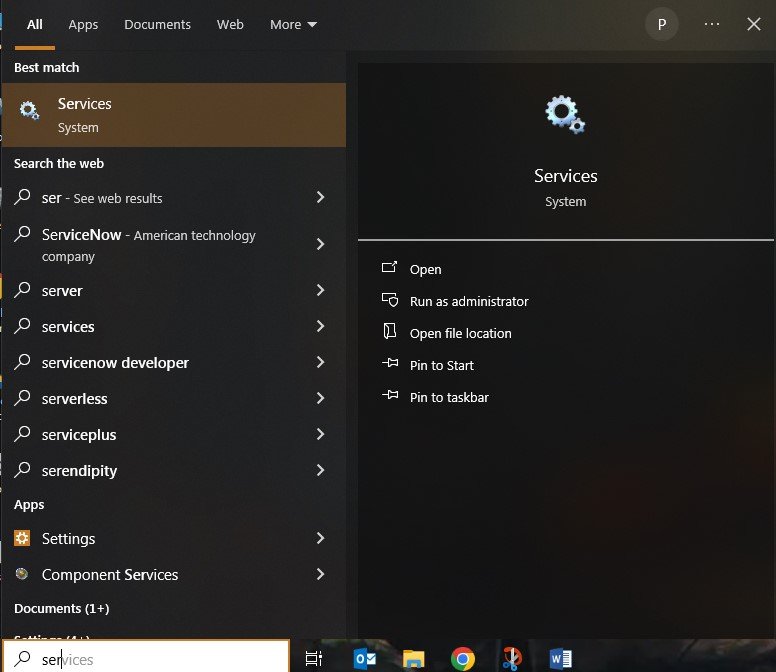
- Services window will open and you can find Windows Search in the list.
- Right-click on windows service and select Stop to turn off the service, it will stop the service.
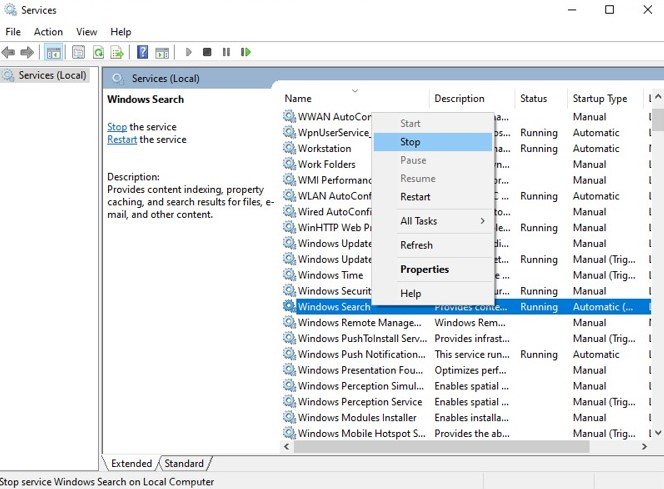
- Now right-click on it and click on Properties.
- A new window will pop up, click on the Startup type drop-down menu
- Select 3rd option Disabled this will prevent the service from starting when you start your computer.
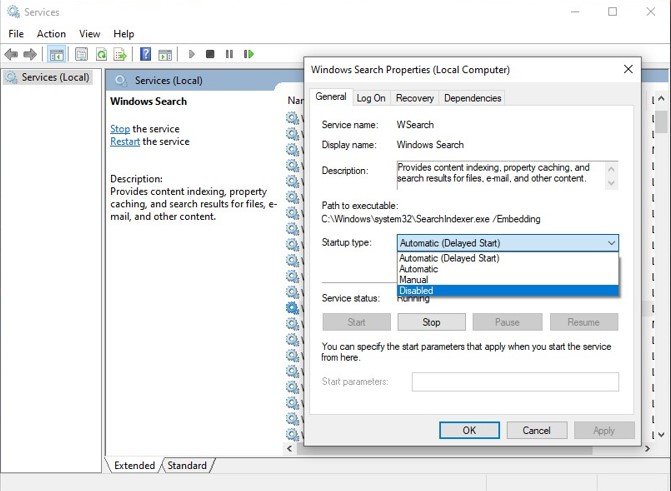
7. Lastly click on OK to save the settings and you are done.
Virus/Malware
When your computer gets infected with a virus or malware, it can slow down the computer. To avoid this you need to have an antivirus program installed on it. An antivirus program is used to scan and remove viruses and malware on your computer. Once it’s cleaned up the computer is not only safe but it’s fast as well.

Update the OS and Drivers
Old versions of drivers and Operating system can cause a computer to slow down.
We recommend updating both promptly so that your computer gets the latest version of OS and essential drivers as well. To update a computer running Microsoft Windows, run the Windows Update function.
- Click on Windows key.
- Type Updates and press enter.

- Click on check for updates or it may take some time to check for updates on its own.
It also tells you the date and time of the last updates.
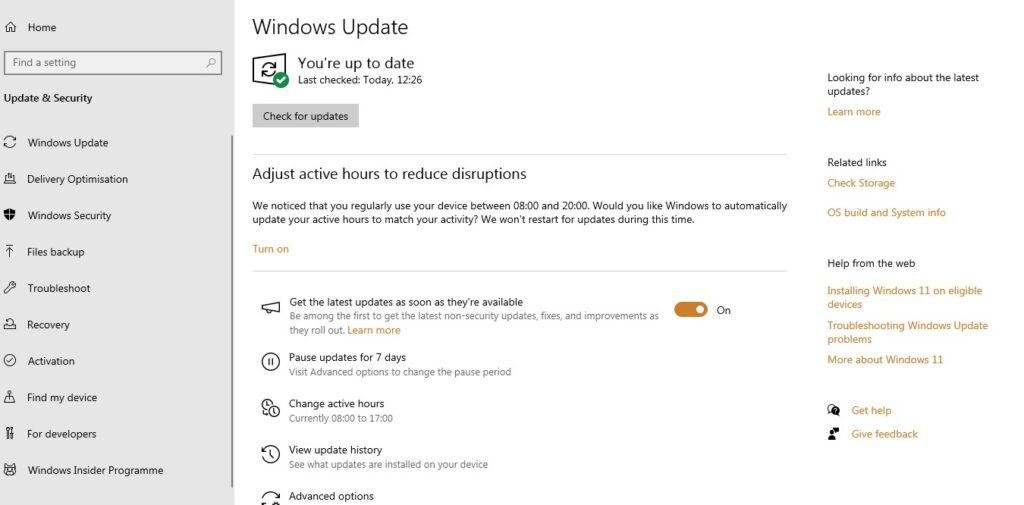
4. If it shows its available then download and install updates. Next, reboot your machine.
Registry cleaner (Windows computer only)
If your computer performance is not improved yet, you can consider running a registry cleaner on the computer which will solve the issue of slow speed.
RAM upgrade
It’s important to do an upgrade of memory, If you have a 32-bit system 4 GB of RAM is needed and for a 64-bit system 8 GB RAM is an ideal and essential configuration. If the hard drive indication is continuously active that shows that the computer is more frequently swapping data between memory and the hard drive.
Overheating of Computer/Processor
Keep an eye on your computer to make sure it’s not overheating. More heat can create an issue in the computer’s performance. Use computer cooling pads or keep it under low temperature.
Speed of Processor
Increasing the CPU speed helps to improve the performance of the computer. Below are ways to do so:
Overclocking
Overclocking a processor means increasing its speed. So the processor speed can be increased up to 10% or 20% at most.
The important thing to check is if the processor itself is capable of being overclocked or not.
Upgrading
Overclocking can be done by upgrading the processor as well.
You can check the motherboard specifications to understand what kind of new processor can be used in it. Then install the next processor in the computer.
Clean up and start fresh
Deleting everything from the computer and reinstalling the OS, new drivers, apps, etc can increase computer performance. When you install a new OS, drivers, and software that helps the computer perform at a faster speed.
FAQ
How to speed up computer?
here are a few quick ideas on how to speed up computer, delete temporary files, stop Windows indexing service, close background programs, etc.
How to speed up computer permanently?
Use enough RAM module, upgrade RAM which will make the computer faster
How to speed up computer using tools?
There are plenty of tools to speed up your computer that help clean the junk from your computer
How to speed up computer using Windows tools and tips?
There are many ways to optimize a computer using Windows







It’s such good website to improve daily laptop use and experience.