
Table of Contents
This article will guide how to upgrade RAM in your laptop.
The full form of RAM is “Random Access Memory”. This is kind of a memory and It is used to store the currently used processor data. Easy steps and brief guidance understanding will make the task easier.
RAM below 8GB is not enough for smooth multitasking ability and upgrading RAM will help in performance improvement significantly. It also reduces app crashes as many apps can function smoothly if the device has a good amount of RAM installed. We have 3 prerequisites before we go with a RAM upgrade.
Find out how much RAM is already installed on your computer
Try the steps below:
- Go to Windows Task Manager.
- Click on the performance tab in the window that pops up.
- Below CPU there is Memory i.e. RAM.
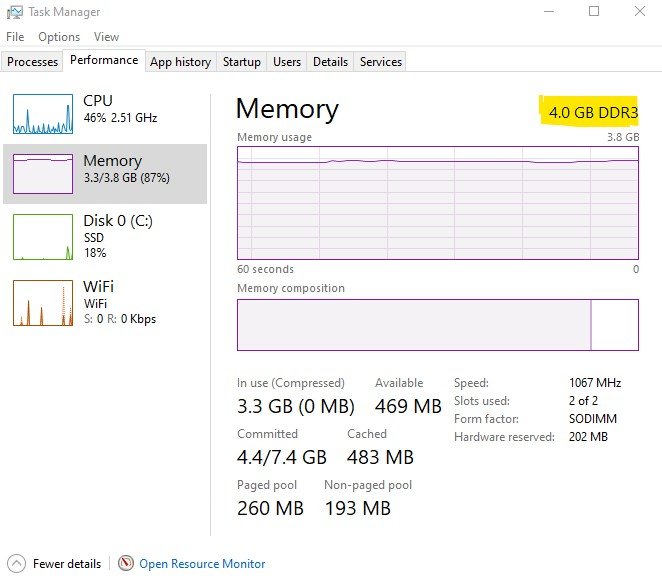
Check if your laptop allows RAM upgrades or not.
as some devices do come with the RAM attached (soldered) on the motherboard itself and hence cannot be upgraded.

Find out RAM expansion slots and how many of them are free.
To know that information try the steps given below, try the steps below:
- Go to Windows Task Manager,
- Click on the performance tab in the window that pops up.
- Click on Memory i.e. RAM.
This helps to understand the slots and how many are free. Now that we have collected the necessary information let’s dive into the actual steps.
Here are steps on how to upgrade RAM:
- Check and confirm what kind of RAM you need and for that, you can go to Crucial’s website crucial.com.
- The website helps in scanning your device and tells you the capacity, specs, and the number of modules, etc.
- When on this website first you need to accept the terms and conditions, then download the exe file and click on the file to
- launch the Device scan which will then fetch the device information and display the information on the webpage.
- The webpage depicts details of existing software and hardware on your device. During this process login or signup is not required on the website cruicial.com

- Purchase the RAM from E-commerce or any store.
- Shut down the laptop.
- When you get the actual RAM, on the back you’d see a few screws that you need to take out using a screwdriver. That opens the back of the laptop and you can see the inside view of the motherboard
- Release the RAM as there are two straps on the left and right side and then pull the RAM out.
- Insert your new RAM.

- Once the RAM is installed, press the edge to make sure the RAM is locked into the straps.
- Put back the screws, make sure to check straps, check all screws, make sure the RAM is installed correctly and it fits well. Now restart the laptop.
- You’ll see your laptop is back up with faster speed. You can visit Task Manager to see the changed/upgraded RAM in the system.
- If you see something is not well if the laptop is not turning up or making a beeping sound then worry not. The chances are new RAM is not inserted or fitting well in the slot.
Try the steps mentioned below:
- Turn off the laptop by pressing and holding the power button.
- Flip the laptop and remove the screws using a screwdriver.
- Take out the RAM stick.
- Re-insert it and check if that fixes the problem.
- If no joy, try another RAM module or try your old RAM module. This helps to check if the RAM is faulty.
FAQ
How to upgrade RAM in desktop?
The process remains the same for both desktops and laptops as well






